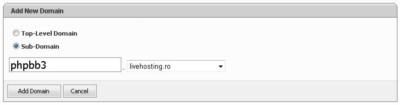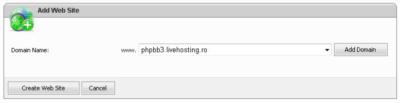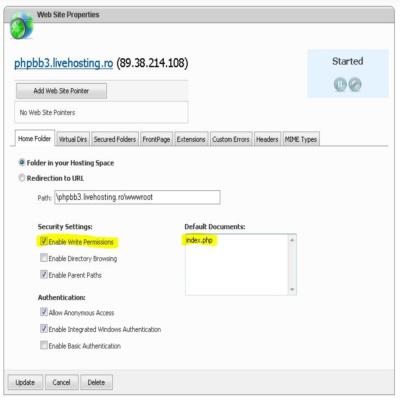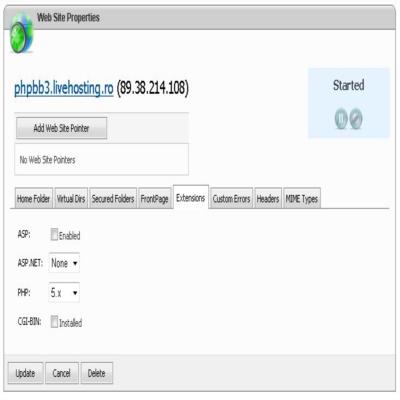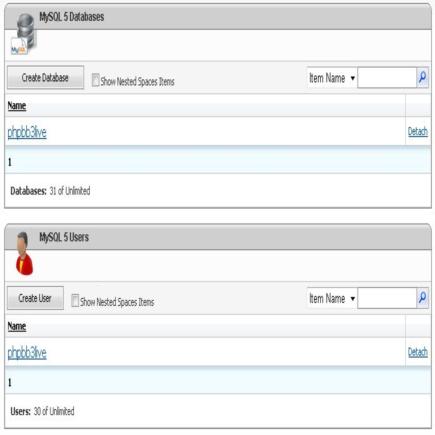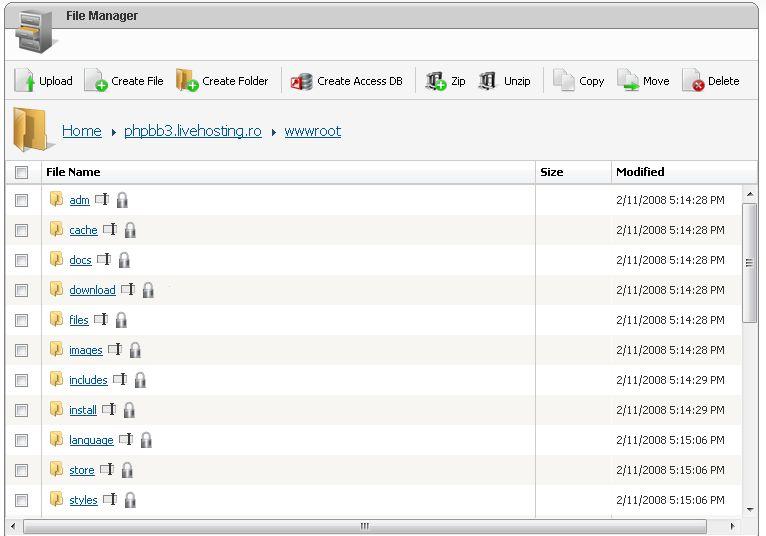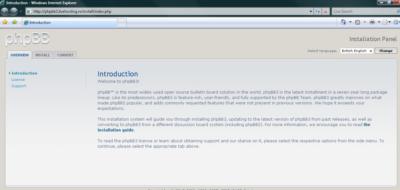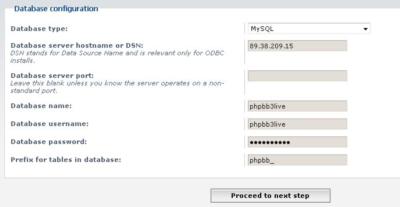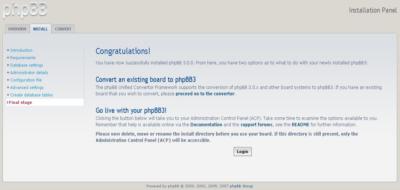Phpbb 3
De la EuroDomenii - Domenii .Eu .Ro Registrator Acreditat
| Linia 31: | Linia 31: | ||
PhpBB se poate descarca de la [http://www.phpbb.com/downloads/olympus.php?sid=ccccfa0848ac32ee6d4af48ac74ecba0 <font color="#00598e">http://www.phpbb.com/downloads/olympus.php?sid=ccccfa0848ac32ee6d4af48ac74ecba0</font>] | PhpBB se poate descarca de la [http://www.phpbb.com/downloads/olympus.php?sid=ccccfa0848ac32ee6d4af48ac74ecba0 <font color="#00598e">http://www.phpbb.com/downloads/olympus.php?sid=ccccfa0848ac32ee6d4af48ac74ecba0</font>] | ||
| + | [[Image:InstalarePHPBB355Thumb.jpg]] | ||
| - | + | [[Image:InstalarePHPBB36Thumb.jpg]] | |
| - | + | ||
| - | + | ||
6. Deschide in browser adresa forumului. Click Install> Proceed to next step > Start install. | 6. Deschide in browser adresa forumului. Click Install> Proceed to next step > Start install. | ||
| - | + | [[Image:InstalarePHPBB37Thumb.jpg]] | |
7. Database configuration: | 7. Database configuration: | ||
''Database type'' | ''Database type'' | ||
| + | |||
<nowiki>: MySQL; </nowiki> ''Database server hostname or DSN'' | <nowiki>: MySQL; </nowiki> ''Database server hostname or DSN'' | ||
| + | |||
<nowiki>: se gaseste in DotNetPanel > View space summary sau in emailul de activare la sectiunea MySQL 5.x. </nowiki> ''Database server port'' | <nowiki>: se gaseste in DotNetPanel > View space summary sau in emailul de activare la sectiunea MySQL 5.x. </nowiki> ''Database server port'' | ||
| - | <nowiki>: lasati gol </nowiki> | + | |
| + | <nowiki>: lasati gol </nowiki> [[Image:InstalarePHPBB38Thumb.jpg]] | ||
8. E-mail settings. | 8. E-mail settings. | ||
''Use SMTP server for e-mail'' | ''Use SMTP server for e-mail'' | ||
| + | |||
<nowiki>: bifati YES </nowiki> ''SMTP server address'' | <nowiki>: bifati YES </nowiki> ''SMTP server address'' | ||
| + | |||
<nowiki>: de obicei este mail.domeniul-tau.ro </nowiki> ''SMTP username'' | <nowiki>: de obicei este mail.domeniul-tau.ro </nowiki> ''SMTP username'' | ||
| + | |||
<nowiki>: casuta ta de email intreaga (ex. </nowiki> [mailto:nume@domeniu.com <font color="#00598e">nume@domeniu.com</font>]) | <nowiki>: casuta ta de email intreaga (ex. </nowiki> [mailto:nume@domeniu.com <font color="#00598e">nume@domeniu.com</font>]) | ||
''SMTP password'' | ''SMTP password'' | ||
| - | <nowiki>: parola casutei de email </nowiki> | + | |
| + | <nowiki>: parola casutei de email </nowiki> [[Image:InstalarePHPBB39Thumb.jpg]] | ||
Daca totul a decurs ok va apare un mesaj de confirmare. | Daca totul a decurs ok va apare un mesaj de confirmare. | ||
| - | + | [[Image:InstalarePHPBB310Thumb.jpg]] | |
Stergeti folderul /Install. | Stergeti folderul /Install. | ||
| + | [http://www.livehosting.ro/Page.aspx?id=83&title=Instalare-PHPBB-3- Sursa] | ||
[[Categorie:PhpBB]] | [[Categorie:PhpBB]] | ||
Versiunea curentă din 23 ianuarie 2009 20:33
phpBB 3 : noul standard
phpBB 3 a devenit un nou standard al versiunilor forumului. Utilizatorilor le place aceasta versiune pentru ca aduce numeroase functionalitati ramanind in acelasi timp simplu de utilizat.
Sursa
Instalare PHPBB 3
Pentru versiunea video click: http://forum.livehosting.ro/forums/p/123/227.aspx#227
Pentru instalarea corecta a PHPBB versiunea 3.x urmati pasii urmatori:
1. Adauga domeniul sau subdomeniul pe care doresti sa instalezi forumul phpbb din DotNetPanel >Domanins> Add domain.
2. Creeaza website-ul din DotNetPanel > Websites> Create website.
3. Asigurate ca index.php apare in lista Default Documents , Enable Write Permissions este bifat iar PHP 5.x este selectat din tabul Extensions.
3. Creeaza o baza de date MySQL5 din DotNetPanel > Databases > MySQL5 > Create Database.
4. Creeaza un user pentru baza de date MySQL5 pe care ai creeat-o la pasul 3 din DotNetPanel > Databases > MySQL5 > Create User.
5. Cu ajutorul File Manager faceti upload la arhiva phpbb si dezarhivati fisierele acesteia in folderul wwwroot. Va puteti folosi si de butoanele de Unzip, Copy sau Move.
PhpBB se poate descarca de la http://www.phpbb.com/downloads/olympus.php?sid=ccccfa0848ac32ee6d4af48ac74ecba0
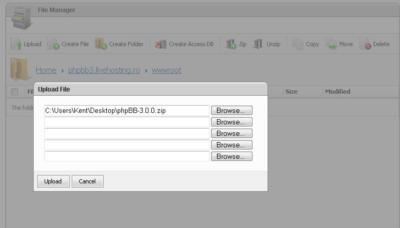
6. Deschide in browser adresa forumului. Click Install> Proceed to next step > Start install.
7. Database configuration:
Database type
: MySQL; Database server hostname or DSN
: se gaseste in DotNetPanel > View space summary sau in emailul de activare la sectiunea MySQL 5.x. Database server port
8. E-mail settings.
Use SMTP server for e-mail
: bifati YES SMTP server address
: de obicei este mail.domeniul-tau.ro SMTP username
: casuta ta de email intreaga (ex. nume@domeniu.com)
SMTP password
Daca totul a decurs ok va apare un mesaj de confirmare.
Stergeti folderul /Install. Sursa